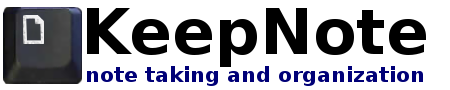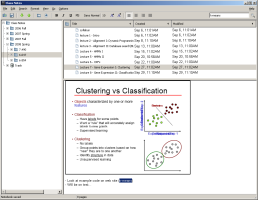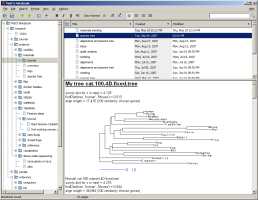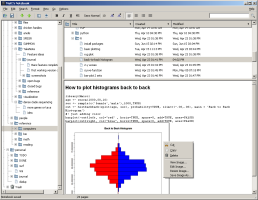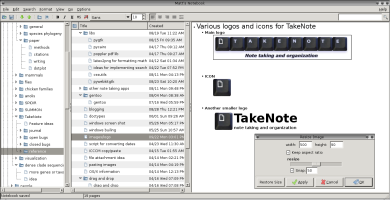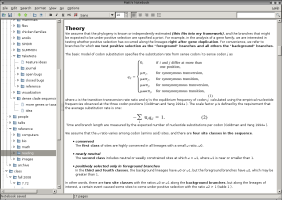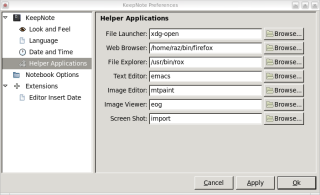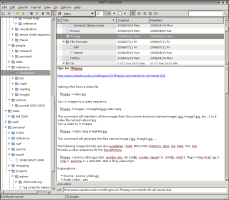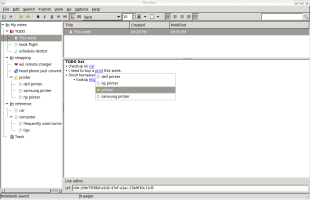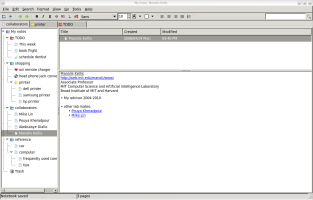Screenshots of KeepNote
General interface
Here are a few screenshots of example notebooks: class notes with screenshots of slides, research notes with figures, and storing cheat-sheets and tips for coding. The interface somewhat resembles a traditional email program (like Outlook), with a hierarchy on the left, and a listview on top. Hundreds of notes can be viewed and sorted in many ways (by title, creation date, manual sort order, etc.).
Customization, images, web links
Here are some examples of KeepNote on Linux. First is a demo of the horizontal layout, nested bullet point lists, and the image resize dialog. KeepNote is also good for presenting large text documents with figures and text formatting. KeepNote uses many external applications (of your choice) to view/edit images and visit web pages. Lastly, KeepNote can store hyperlinks to web pages.
Icons
In KeepNote, you can customize the icons that appear next to your notes. To change a note's icon, right-click on the note and locate the Change Icon menu. You will then see a list of icons to choose from (see left screenshot below). You can use this feature to mark notes that are your favorite (heart), important (start, exclamation mark) or done (check mark).
Links
You can also make links from one note to another. Simply start a link with Ctrl+L or clicking the link button and start typing the name of a note. An auto-complete drop down list will appear allowing you to pick the note you wish to link to.
Tabs
Like a web browser, you can open multiple tabs inorder to view multiple notes or notebooks at the same time.